Main features
- Support GPX and ZIP file format
- No limitation (number of GPX files / caches)
- Display all the caches in one single list
- Detailed display of each cache
- No Internet access required
- Possibility to display the caches on Google Maps
- Filter on all the caches attributes
- Fast
- Free !
- Export caches in GPX format
- Export caches in HTML format (with or without details)
- Download images and spoiler for offline cache consultation
- Send images and spoilers to your GPS!
Features list
FILTER EVERYTHINGPossibility to refine your selection by applying a filter on any cache attribute.

Filter on cache name.
Display only caches whose name contains a certain text (case insensitive).
Filter on cache size.
When this filter is activated (checkbox checked), display only caches whose size match the filter.
Filter on cache type.
When this filter is activated (checkbox checked), display only caches whose type match the filter.
Filter based on distance from home.
If user information are filled (see chapter Installation guide), when this filter is activated (checkbox checked), display only caches whose distance to home match the filter.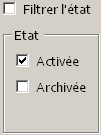
Filter on cache status.
When this filter is activated (checkbox checked), display only caches whose activation and archivage status match the filter. For instance you can select caches who are activated and non archived (default filter) or non activated and non archived.
Filter on cache difficulty
When this filter is activated (checkbox checked), display only caches whose difficulty match the filter.
Filter on terrain level.
When this filter is activated (checkbox checked), display only caches whose terrain level match the filter.
Filter on found / owned caches.
If user information are filled (see chapter Installation guide), when this filter is activated (checkbox checked), it is possible to filter caches found / owned by the user.Warning : the fonctionnality related to found caches will only execute correctly if the GPX files are generated on Geocaching.com with your user account.
When the filter "Display if" is checked, in addition to other caches, all the caches found / owned by the user will be displayed (depending on the filter parameters).
When the filter "Display if" is unchecked (text will be changed to "Hide if not"),

Filter on specific attributes.
When this filter is activated (checkbox checked), display only caches whose attributes match the one selected in the filer.
Filter caches whose inventory contains Travel Bugs / Geocoins.
When this filter is activated (checkbox checked), display only caches who inventory contains one or several Travel Bug / Geocoin.GLOBAL OVERVIEW
All caches attributes are visible at a glance. Each column can be sorted (ascending / descending order) by cliquant on the column header.

If double-clicking on a cache, a window with caches details (including description, logs, hint) will be displayed.
If right-clicking on a cache, a menu will popup. From this menu, you can apply different operations on the highlighted caches in the list (gold brush).In particular you can force the manuel selection of a cache:

A manually selected cache will be displayed whatever the filters are. When a cache is manually selected, a tick mark is visible on the right of its geocaching code. You an also manually select a cache by left-clicking on the icon (tick mark or bookmark) on the right of its geocaching code.
DISPLAY ON GOOGLE MAPS
You can display the caches in the list on Google Maps by clicking on the "Display on Google Maps" button.

An individual cache can also be displayed on Google Maps by right-clicking on its line then selecting "Display on Google Maps".
EXPORT GPX / HTML
It's possible to export all the displayed caches in a GPX file, directly usable on your GPS device, on in an HTML file with or without the cache details.

If GPX export is chosen, the exported GPX file (MyGPXExport.gpx) will be located in the application folder. Of course this file can also be usable by MyGeocachingManager. Simply put it in the GPX folder of the application (see chapter Installation guide)
If HTML export is chosen, the output will be located in the application forlder: a file named MyGPXExport.html and a sub folder named MyGPXExportHTML. They can safely be moved to any other directory or computer as long as they stay together in the same folder. You can also rename the HTML file if needed.
GPX AND ZIP FILE FORMAT
MyGeocachingManager can read both GPX and zipped GPX files. Zipped GPX files must not contain any folder but can contain as many GPX files as needed. For instance ZIP created by Pocket Queries are perfectly compatible with the application.
If addition to using the GPX folder in the application directory to store your GPX / Zip files, you can also:
- Associate GPX files with the application in Windows to open a single file directly by double-clicking on it. Warning: in this case, only this GPX file will be loaded, all other GPX / Zip files present in the GPX folder will be ignored.
- Open GPX / Zip files from the "File" menu,
- Drag and drop GPX / Zip files on the running application.
The two last options will raise a popup asking to the user if he wants to replace all the caches by the ones of the selected files. If you chose yes, only the caches of the selected files will be displayed, otherwise the will be merged with existing displayed caches.




